Info
R36S Handheld Console – The Ultimate Retro Gaming Experience
🎮 Play 15,000+ Games Out of the Box
The R36S Game Console includes preloaded classics from PS1, SNES, NES, GBA, and more. Enjoy retro gaming with no setup required.
⚡ Powerful Performance
Powered by a high-speed processor, the R36S offers smooth emulation and quick loading times for your favorite titles.
📦 What’s in the Box?
- R36S Console (128GB)
- 15,000+ Preinstalled Games
- USB-C Cable
- User Manual
🌍 Fast Delivery Worldwide
We ship directly from our partner warehouses. Delivery is fast and tracked—plus you’ll receive updates via email.
📱 Reviews & Demos
Watch TikTok reviews and real gameplay demos of the R36S to see it in action.
Watch Reviews❓ Frequently Asked Questions
Check out our FAQ section for details on charging, compatibility, and more.
Links